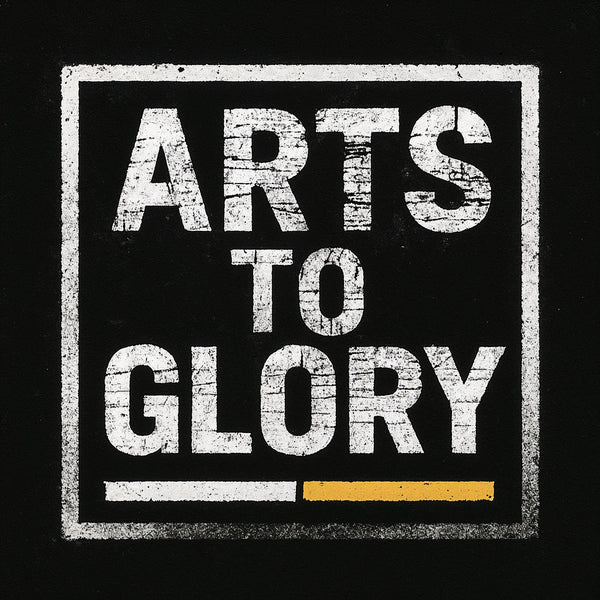Guide to Resizing Digital Art
Resizing Digital Art Without Losing Quality
Scale Arts To Glory downloads while maintaining sharpness and clarity—preserve ratios, avoid pixelation, and achieve precision with 2025 tools and tips.
Aspect Ratios
What is aspect ratio?
The proportional relationship between width and height—ensures composition integrity and prevents distortion during scaling.
3:2 Sizes (Horizontal)
| Size (cm) | Use Case |
|---|---|
| 100×70 | Ideal for statement pieces. |
| 75×50 | Balanced for medium displays. |
| 45×30 | Suitable for gallery wall groupings. |
| 30×20 | Perfect for shelf décor. |
| 15×10 | Compact for gifts or small spaces. |
2:3 Sizes (Vertical)
| Size (cm) | Use Case |
|---|---|
| 60×90 | Ideal for tall focal points. |
| 40×60 | Modern scale for vertical emphasis. |
| 30×45 | Suitable for cluster displays. |
| 20×30 | Effective for small walls. |
| 10×15 | Minimal footprint for compact areas. |
Resizing Rules
How to resize without quality loss?
Maintain the original aspect ratio and scale down only—use professional tools like Photoshop to preserve quality.
- Keep the ratio intact to avoid stretching.
- Avoid upscaling beyond the native resolution.
- Export at 300 DPI for print-ready sharpness.
- Use bicubic or Lanczos interpolation for smooth results.
Should I upscale?
No—upscaling can lead to pixelation. Use our high-resolution JPEGs and downscale as needed for optimal results. For necessary enlargement, leverage AI tools like Gigapixel for enhanced clarity.
What tools to use?
- Adobe Photoshop: Offers precision layers and ratio locks for professional edits.
- Canva: Quick and user-friendly with automatic ratio locking.
- GIMP: Free, open-source tool with full control features.
- Online resizers: Browser-based options—ensure ratio preservation.
For NFT applications: Consider vector tools for scalable formats; explore via Become a Featured Artist.
Output & Advice
How to match the frame?
Select frames that align with your art’s ratio to avoid cropping and maintain integrity. Custom labs can accommodate unique sizes.
What size to print?
Any size that maintains the ratio—downscale for sharp results; integrate with print-on-demand for efficient output, per Our Commitment to Quality.
Shop NowStill need help?
Access our resources for further assistance:
AI-Enhanced Resizing
What AI tools for 2025?
Leverage cutting-edge AI for upscaling without loss: Gigapixel for realistic enhancements, Pippit AI for PNG optimization—perfect for NFT prep and high-res exports.
How to use AI for NFTs?
Scale to blockchain standards (e.g., 4K+) using AI to fill details intelligently, ensuring crisp metadata integration. Collaborate via Featured Artist.
Pro tips for AI resizing?
Combine AI with manual checks: Export at 300 DPI, test prints, and maintain ratios for urban-sharp output aligned with our quality pulse.